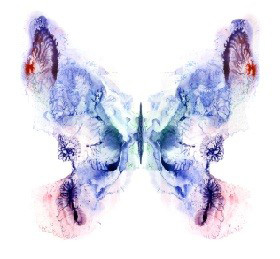
After you are done downloading the Mac OS from the Apple’s store it might be necessary to create a bootable version of your OS. This is just an emergency requirement which might comes as handy when you hard disk fails.
The latest version of the Lion is the best from Apple. Moreover it is the only version of Macintosh which can be downloaded from the Apple’s store. You do not have to run till the store and drive hundreds of miles to receive the package. The waiting for the Mac OS in your mail is also eliminated. Furthermore you do not have to store in a DVD and keep it safe. This version saves your time and money.
For instance let us consider that you had purchased a Macintosh. The hard disk works fine but after several months it dies. Now you will have to purchase a new hard disk in this case. But if you had your Lion upgraded from the snow leopard then you will have to again install the snow leopard and then upgrade it to Lion. Or else if you are a smart guy then you can very well create a bootable drive with the help of a DVD, USB or SD Card and boot it whenever you want as Mac.
Apple has also launched another utility known as Lion Recovery Disk assistant. The utility is a perfect gift for recovering the Lion OS. Users can make use of the steps given out in the utility. Though the below steps will provide the same results it is advisable to use the utility as a user.
If you are about to install the Lion Os then follow the steps as mentioned. However if you had already installed the OS then I recommend you to skip to the bottom of the text and follow those tutorials.
1. When you have finished downloading the Lion Os from Apple store an installer window will pop up. Don’t worry there is no need to worry about it now. Quit it for now.
2. In your Finder Navigate to your Application folder and search for install Mac Lion OS file.
3. Right click the above said file and select ‘show packages’ from the menu.
4. First go to content folder and from there go to sharedsupportfolder. In it you will find a file named as InstallESD.dmg
5. Copy the file InstallESD.dmg and paste it on your desktop.
6. Go to Utilities from Application and launch disk utility.
a) Follow this procedure to create a bootable DVD: Click the burn button. Then go and find the file InstallESD.dmf over your desktop and select it. Now insert a DVD and the burning process will start.
b) Follow this procedure to create a bootable USB or SD Card: Make sure the size of either external drive is 8GB. This is because the size 4GB is small. From the disk utility just select the type of device you will be using to create the bootable drive. In the restore tab click on the image which is found next to the source field. From here select the file InstallESD.dmg from your desktop. Drag the boot device to your destination field. Note: Any material in your device will be completed. With this caution click on the restore button.
7. After this process has been completed you can test your Booting device by restarting your Mac. To boot your Macintosh just hold the option key as soon as the Macintosh springs to life.
8. If everything seems to be fine boot your Macintosh into Snow leopard and then upgrade it into Lion.
Have Lion Installed?
If you have your Lion installed and you wish to create a bootable drive then follow these steps.
1. Go to the apple store and then press the purchase icon by ho9lding down the option key.
2. Again click on the download link by pressing down the option key. If any warning button says that you had already installed the version do not worry about it. Go ahead and you will not be charged for it.
3. The lion OS will install. You are done when the installation completes.



